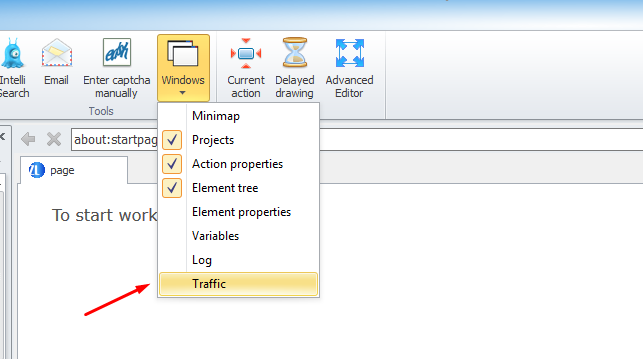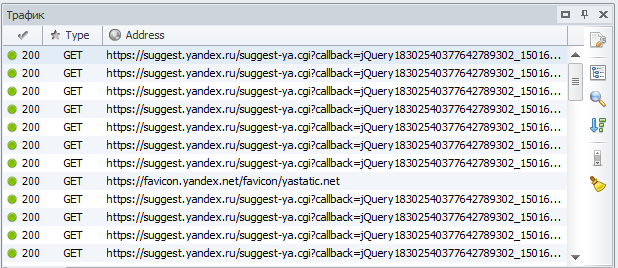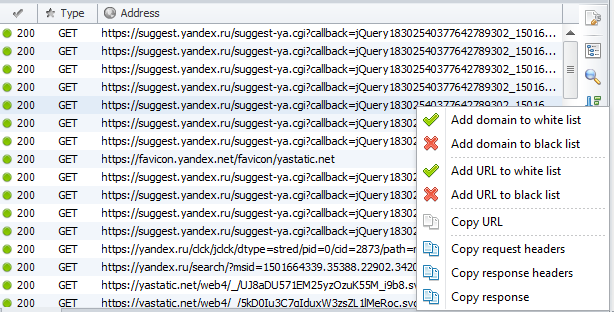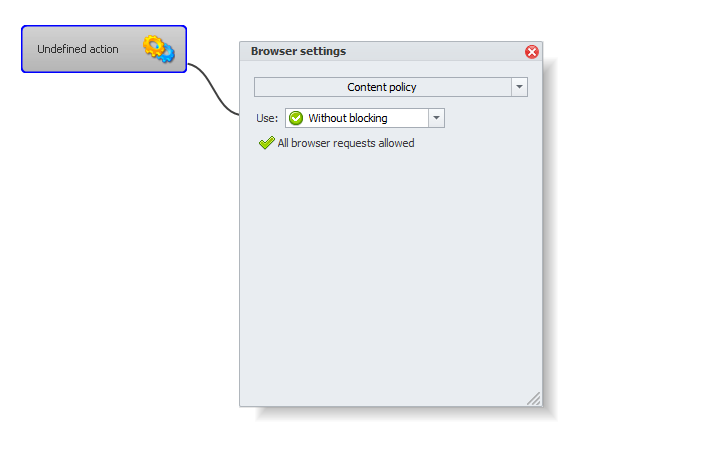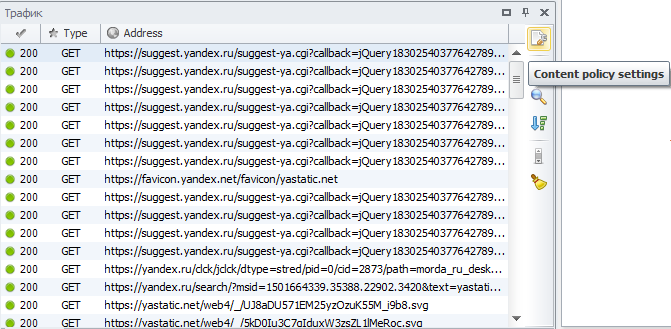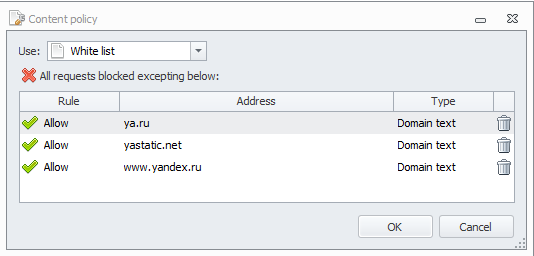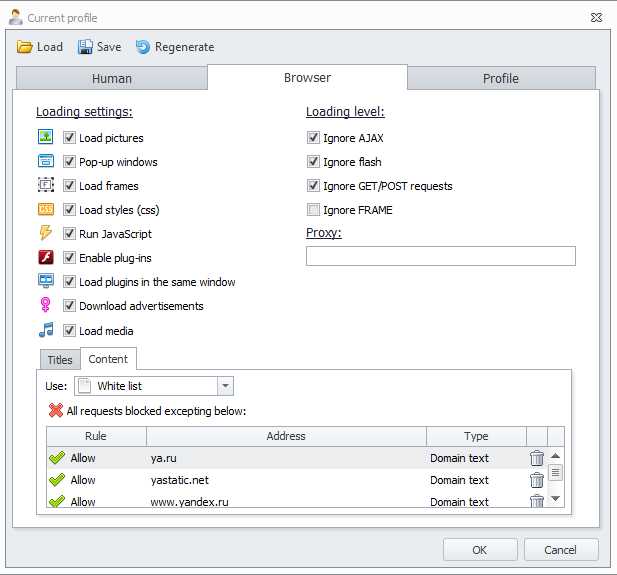- English
- Introduction
- Overview
- ProjectMaker
- Editing project
- Using variables
- Action groups
- Operations with profile
- Working with files and directories
- Text processing
- Using regular expressions
- Image processing
- Using SMS-services
- Working with databases
- Context Recognizer
- List processing
- Table processing
- Ranges
- Working with browser
- Logic
- Loops
- E-mail processing
- Keystrokes and mouse emulation
- Search by picture
- GET/POST requests
- Working on FTP
- Own code
- Input settings
- Nested projects
- Project encryption
- Debugging project
- CapMonster - new version
- System Requirements
- Program settings
- Recognizing captchas
- Integration with other programs
- Change log
- Module Creation Studio
- Special modules
- Введение
- Начало работы
- ProjectMaker
- Настройки программы
- Горячие клавиши
- запись проекта
- редактирование проекта
- Настройки проекта
- Использование переменных
- Группы действий
- Операции с профилем
- Работа с файлами и директориями
- Работа с базами данных
- Использование SMS-сервисов
- Обработка текста
- Регулярные выражения
- Обработка JSON и XML
- Обработка изображений
- Создание контента
- Анализ содержимого веб-страниц
- Списки
- Таблицы
- Диапазоны значений
- Работа с браузером
- Логика
- Циклы
- Подтверждение по e-mail
- Эмуляция мыши и клавиатуры
- Поиск по картинке
- Использование прокси
- GET/POST-запросы
- Работа по FTP
- Монитор трафика
- Свой код
- Вложенные проекты
- Сохранение результатов работы
- Входные настройки
- Шифрование проектов
- отладка проекта
- ZennoPoster
- ZennoProxyChecker
- ZennoDroid
- CapMonster
- CapMonster новая версия
- Системные требования
- Настройки программы
- Распознавание капч
- Подключение CapMonster 2 к другим программам
- История изменений
- Module Creation Studio
- Специальные модули
- Addons
- Уроки от партнеров
- Видео уроки от Степана
- История изменений